Setting Up WordPress on your Server
This short article is in response to a request from a student on our Blogging with WordPress course, and aims to help getting a WordPress site running on your own website
WordPress.com or WordPress.org?
There are two flavours of WordPress:
WordPress.com – Sites are hosted on WordPress’s servers, and have a web address such as “mywebsite.wordpress.com” – Very easy to set up, but you are limited to their basic tools, and you don’t have much control over customisation
Stand-alone WordPress – From here, you can download a version of the WordPress software and install it on your own server. This gives you full control over your site, and will allow you to have a site with a web address of your choosing. This is the preferred option, and the one we’ll explore on this page.
Installing WordPress
You’ll need an account with a web hosting company that supports WordPress. If you don’t yet have an account, 123 Reg offer a basic hosting service that has WordPress installed ready for you to use.
Each hosting company is different, so we can’t provide a full step-by-step guide that will work in all situations for all hosts.
The first step is to create a SQL database – This is where WordPress stores all of the content, pages, settings, etc). From your web hosting control panel, create a database, and take a note of the database name, plus the username and password for that database – you’ll need all three bits of information later
With the database set up, you now need to install WordPress:
- Download a copy from http://www.wordpress.org/www.wordpress.org
- Unzip the contents to a folder on your computer
- You’ll find a file called “wp-config.sample.php” in the files you’ve downloaded – You need to rename this to “wp-config.php”
- Open wp-config.php with a text editor (such as Windows notepad)
- You will need to edit three lines in this file with information you got when you created your QSL database – these are: ‘DB_NAME’ , ‘DB_USER’ and ‘DB_PASSWORD’ – Add the details in and save the file
- Using an FTP program (such as FileZilla), upload all of the WordPress files (in the original folders) to your website – Normally you would install to the root of your documents folder on your server. Once complete, you should see something like this:
- That’s normally all you need to do to get WordPress installed. The final part is setting the actual site up.
- Open your web browser and type in the address for your website – You are aiming to get to the page www.yourwebsitename.co.uk/index.php , which is the index of the WordPress site. When you visit for the first time, you’ll be prompted to create a username and password for WordPress, then you’re on your way.
That’s a very basic guide on how to get WordPress installed on your own server, to hopefully point you in the right direction.
Need more help?
- If you’re struggling to get WordPress installed and running, you can first try to contact your web hosting company. They should be able to assist
- If this is too much hassle, or your provider can’t help you, then EssexMax is available to assist on a consultancy basis. We can help with installation, setup, customisation and management of WordPress. Contact us with your requirements, and we’ll see if we can help. Typically we work on an hourly rate.
- Need some help using WordPress? See Blogging for WordPress (An evening course offered by South Essex College)
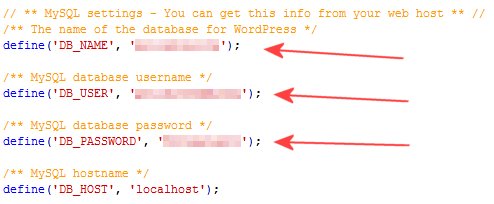
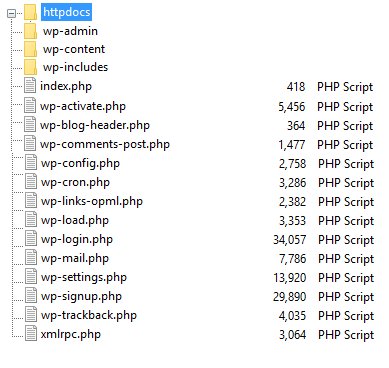
Add A Comment